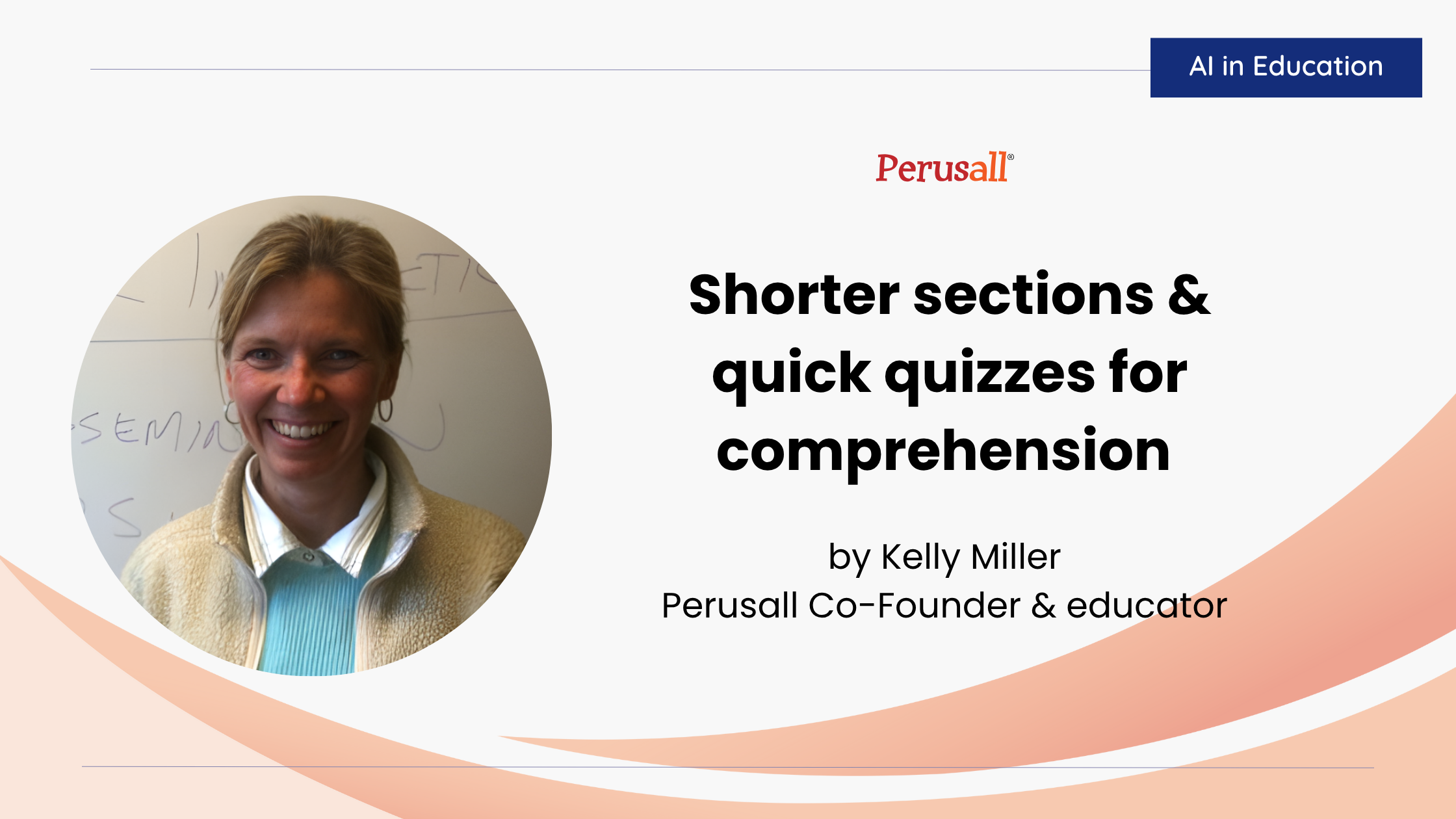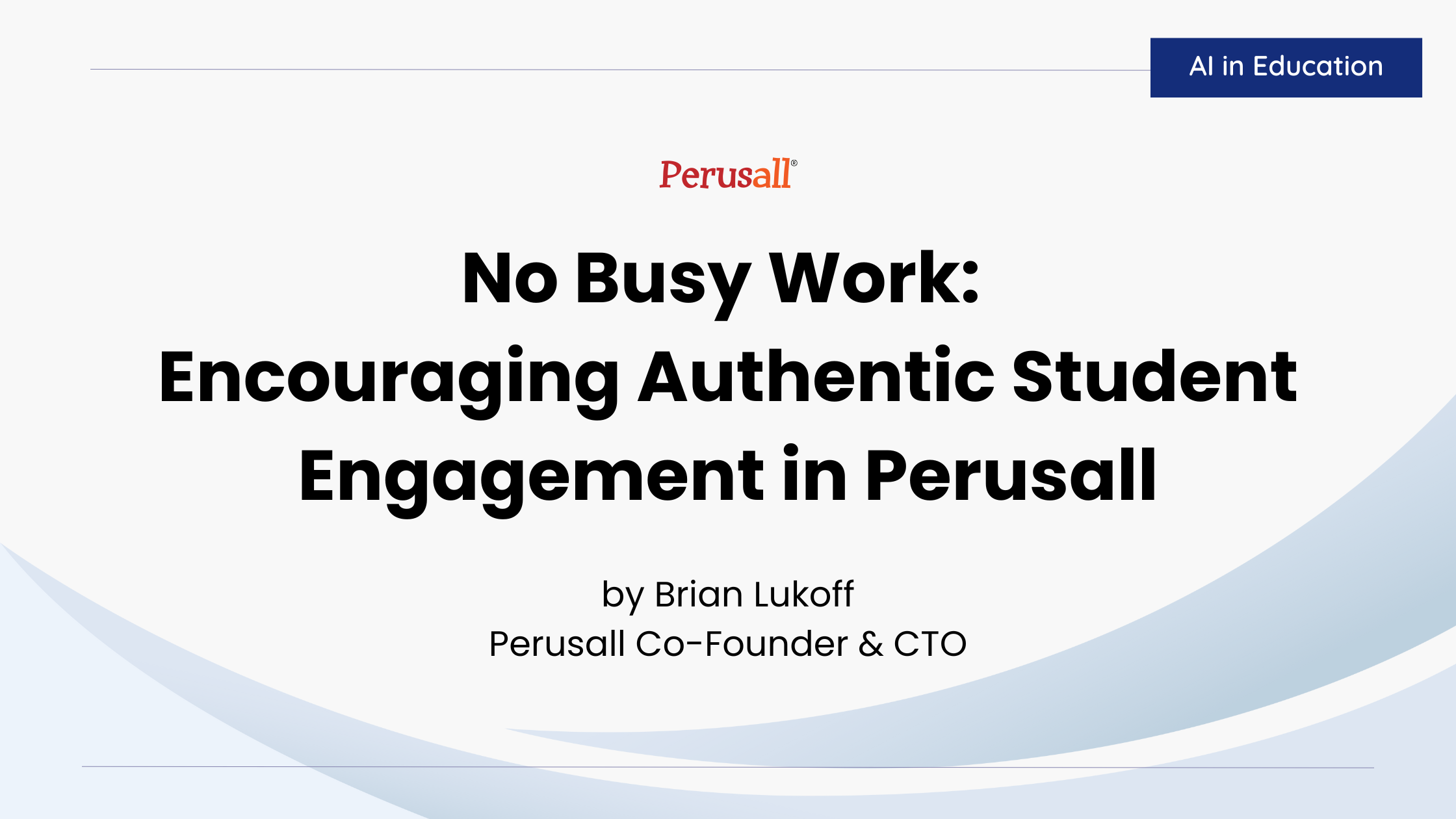A few weeks ago, I received the following email from a colleague: "How do you keep up with all of those annotations? I know it was supposed to save me time, but I feel like I'm spending hours each week responding to students. Am I doing this right?”
If you’re anything like me and my colleague, promises of a lightened grading and feedback load may have convinced you to adopt Perusall. A technology that gets my students to do the reading, autogrades their posts, and eliminates the need for discussion boards and reading quizzes? Sign me up! Then the posts started flooding in. Students embraced Perusall and started posting far more than the required number of comments for full credit (an ideal situation!). As a conscientious teacher, I wanted to read all of my students’ comments and respond to as many of them as possible, but with an already full plate of teaching responsibilities, the time I began investing in Persaull just to keep up the comments became unmanageable.
I know I’m not alone; I’ve heard from several instructors who experienced a similar trajectory in their use of Perusall. Before we throw the proverbial baby out with the bathwater though, let me offer you hope. I’ve been using Perusall since 2017, and in that time, I’ve developed the following strategies to scale back the time I spend engaging with students in Perusall.
- Don’t read all the comments. No, really, don’t read all the comments. If you teach a small course or if your students haven’t started engaging to a point where you feel overwhelmed by their comments, reading all the comments might be an option for you. But be warned: you’re establishing a habit you’ll find it difficult to break if/when student engagement takes off.
- While you’re at it, step back from responding. I know the personal pressure of feeling like you need to read and respond to most student comments to make it worth their while, but one of the best things you can do with Perusall is let the dialogue flow. If your students are writing tons of comments, that’s a good sign! They're talking to each other, which is what you want. If you respond too much, you can actually hamper discussion because students learn to rely on you instead of each other for answers. Think of this like a classroom activity. Can you be there to hear and respond to what every group says? Would you want to be? Probably not. Instead, you'd circulate, pick up pieces of conversations, and maybe chime in with a comment or probing question. You wouldn't expect yourself to hear and respond to everything. This is no different even if medium makes you think it is.
- Instead of reading all the comments, use Perusall features to direct your attention.
- Confusion report: The confusion report can offer you invaluable insight into students’ most common questions in the assignment. This report provides you three areas of confusion for students as indicated by keywords gleaned from their comments. It will also provide you a few example annotations related to the keywords alongside the areas of the text students highlighted. If you’re not getting a confusion report, you will need to teach your students to use the question flag feature, but that’s a blog post for another day.
- All Comments: Access the “All Comments” pane for an assignment to see a quick overview of all comments, the number of upvotes a comment received, Perusall’s score for the comment, and the number of replies to a comment. When you see all of the comments in aggregate, you can make more informed decisions about how you spend your time engaging with students. See a comment with a lot of replies or upvotes? You will definitely want to read those threads more in depth. Notice that a particular student never gets any replies? You might review some of their comments and use the @ feature to call other students with relevant interests to engage with the thread.
- Engage strategically. Research tells us that it’s important for instructors to demonstrate their presence in online platforms. That means engaging with our students online, but the best discussion board pedagogies teach us that we should not consider ourselves responsible for responding to every single student post. While I’ll often argue that we need to let go of some outdated discussion board pedagogies when working with Perusall, this is not one of those cases. Instead of responding to every student post, use these Perusall features to save you time and demonstrate your engagement.
- Upvoted by Instructor: This button should be your new best friend. When you upvote something, you provide formative feedback to all of your students by letting them know that something about this comment was worthy of your upvote. If you upvote everything, obviously the button loses its meaning, so use it wisely.
- @Name: Summarize/synthesize multiple comments in thread or across threads by tagging students by name with an @. Not only will you save time responding to comments, you’ll also help students engage in the more difficult work of synthesizing multiple perspectives on the content. Using the @ ensures that any student you tag will receive a push notification that will direct them to your comment.
- @conversation or @everyone: Perusall now allows you to tag @conversation to notify everyone who commented on a thread or @everyone to send push notifications to the entire class. Using these features can demonstrate to students that you are present in the course and draw their attention to important conversations while also saving you time for more pressing matters.
- Star comment: If you’re using Perusall in a synchronous course, let’s not forget that you can engage with student comments during your meeting time. The “star comment” feature allows you to quickly save comments for easy reference. I typically pull up my starred comments on my device to use during class time.
Hopefully, these strategies will help you make Perusall the time-saving platform it was intended to be. My last recommendation is to set a timer to limit your time in Perusall. Once the timer rings, commit to signing out of Perusall. This can be hard to do, especially if you’re seeing some thought-provoking discussions, but if it saves your sanity, it’s worth it! You can always return to read more comments as a reward for finishing all that other grading you’ll catch up on.

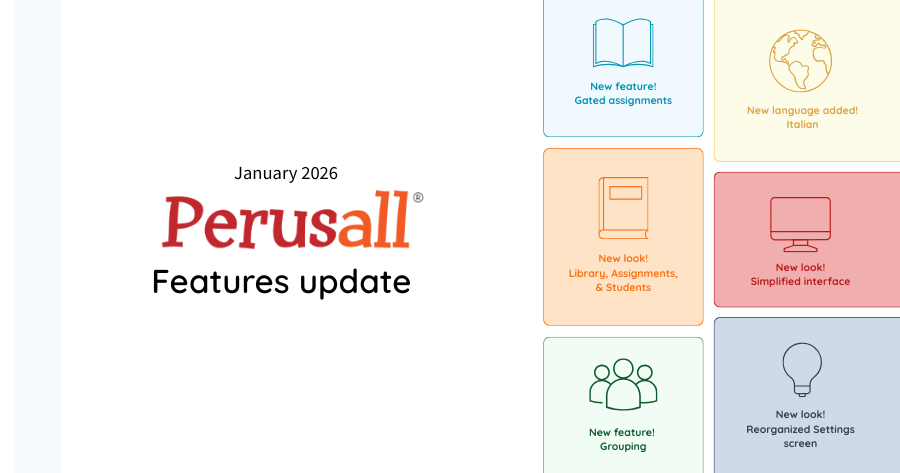
.png)