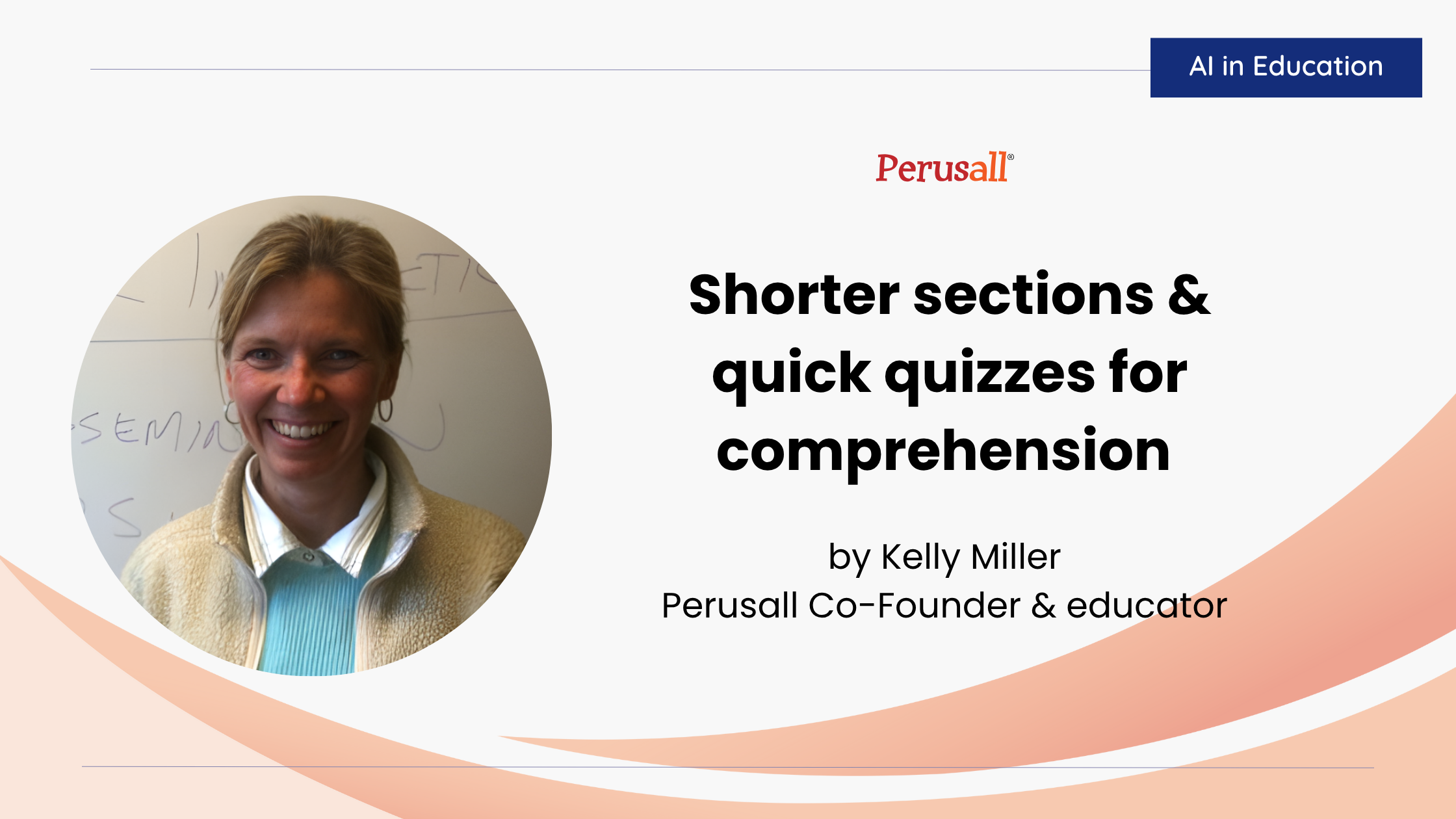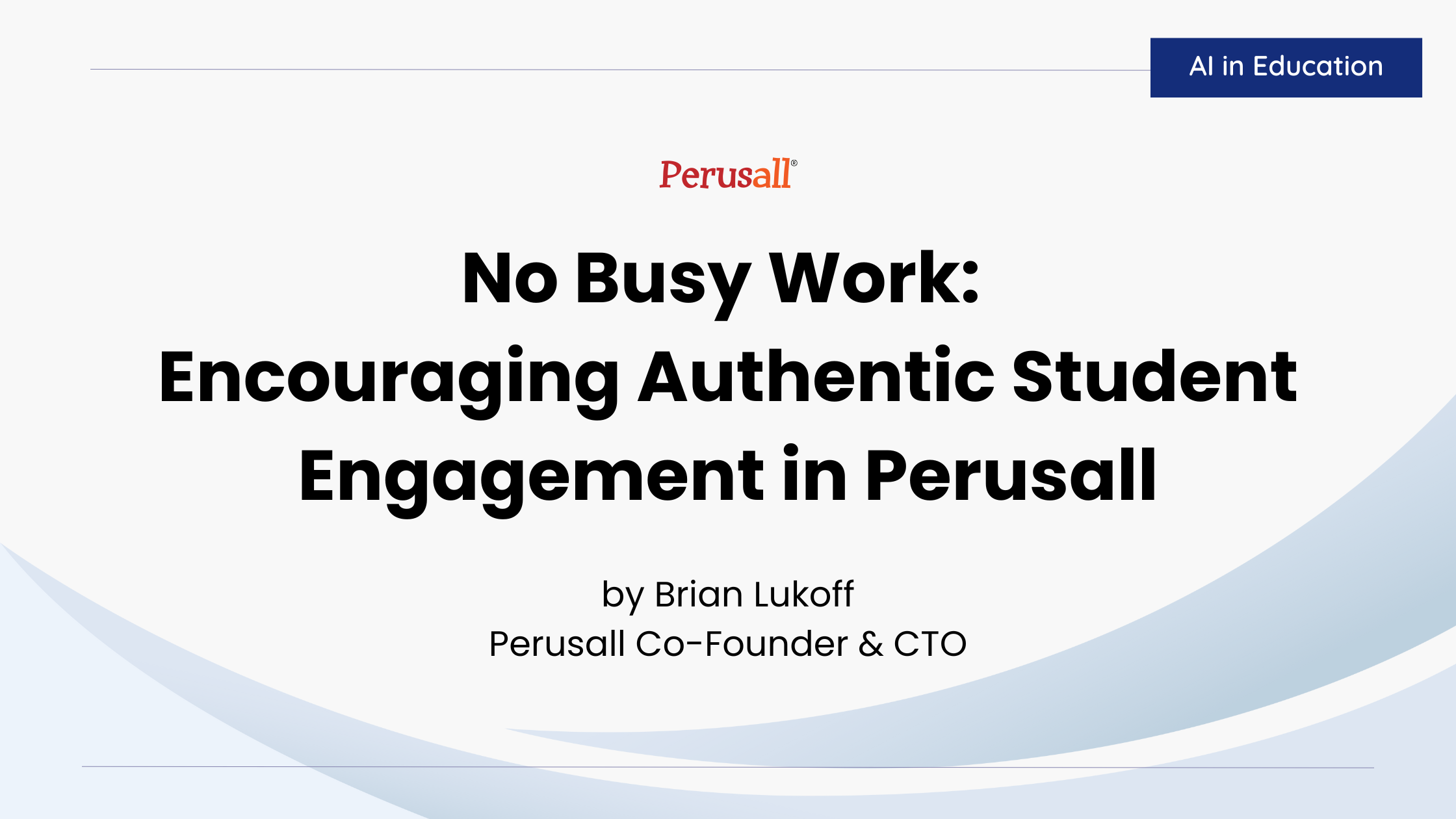Multimodal assignments
Instructors can use a variety of materials in their Perusall course: a book from the Perusall catalog, PDFs, EPUBs, Microsoft Word and Excel documents, source code files, web pages, videos, and podcasts. Previously, instructors could assign multiple sections from the same text as one assignment, but could not assign multiple PDFs, Word/Excel documents, videos, podcasts, etc. (or a combination of these) together as one assignment. Assigning a document and a video entailed creating two assignments, one for each material. In this case, the result was two columns in the Perusall gradebook, two grade items in the LMS, the instructor spending time and energy figuring out how much weight to give each assignment, creating potential student confusion.
Instructors can now create multimodal assignments to address these issues. Multimodal assignments use more than one Perusall library item but only generate a single column in the gradebook. Multimodal assignments do not limit the number of items that can be included in one assignment, nor the kinds of materials that can be included in one assignment. To create a multimodal assignment, simply follow the same steps as creating a regular assignment, but click + Add another part in the create/edit assignment menu.
Student uploads
Peer review used to be a complicated maneuver in Perusall. Now, with the introduction of student uploads, instructors can enable students to upload materials to their course and then assign them to the class for a peer review exercise. (Instructors can use a differentiated assignment to assign each student a different document but generate only one column in the gradebook.)
Enabling student uploads entails creating a “Student upload folder” (Course home > Library) that students see in their library tab and upload to by clicking the button Upload to this folder. If it is an LMS-integrated course, students can see the folder by launching Perusall through a generic Perusall link (rather than an assignment-specific link).
Other features recently released
Podcast search
Instructors can now search for a podcast by title or description, rather than having to search and paste into the RSS feed URL.
Hide old assignments
Students and instructors can now hide old assignments on the course home page so the most current is always at the top.
Folder descriptions
Instructors can now add descriptions to folders that will appear for students.

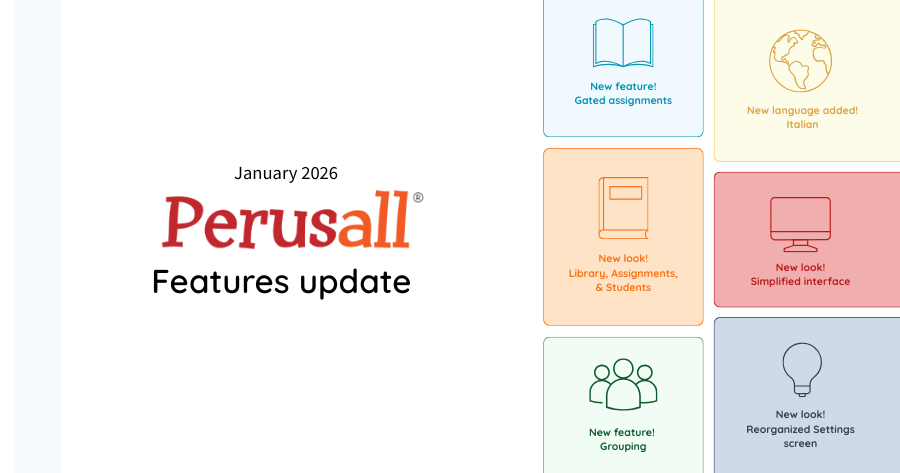
.png)